Out of Office XPages Web App - The Extended Template OOOEx.ntf
After installation of the OOO Manager server component, two application templates will be automatically copied into the Domino Data directory: OOO.ntf and OOOEx.ntf.
OOO.ntf is the default application template used by the Out of Office XPages Web App. Therefore, when the OOO server task starts for the first time, it will create the initial Out of Office database (OOO.nsf) based on this template.
The OOO.ntf template incorporates a majority of all the user interface features of the Out of Office XPages Web App. The extended template OOOEx.ntf includes an additional feature which is a name picker control that allows an administrator user to select a user name from the Domino Directory instead of having to type the name.
The OOOEx.ntf template is an extension of the design of the OOO.ntf template to provide enhanced functionality.
Enhanced Functionality | Introduced in | Description |
| Optimized user interface for access from a mobile web browser | Version 2.1 | A user interface optimized for viewing from iPhone/Android browsers.
This feature requires XPages Extension Library with Domino 8.5.3 or above.
|
| Name picker control | Version 2.0 | A name picker control for selecting user names more easily from the Domino Directory.
This feature requires XPages Extension Library with Domino 8.5.2 or above.
|
Prerequisites for using the OOOEx.ntf
The OOOEx.ntf template relies on the XPages Extension Library. As this extension library has been integrated with Domino 9 and later versions by default, there is no additional installation required. However, in case you are using Domino 8.5.2 or 8.5.3, then you will have to make sure this library has been installed onto the Domino server. There are several ways to install this library. Please refer to the section below titled "XPages Extension Library Installation Steps" for details.
How to replace the OOO.nsf design with the OOOEx.ntf ?
On the Domino server console, type the following command
load convert -d ooo.nsf * oooex.ntf
Note: Replace design by Notes client (File > Application > Replace Design) is NOT recommended. There are some known issues.
XPages Extension Library Installation Steps
 For Domino 8.5.3
For Domino 8.5.3
Method 3 (Copy the library files onto the server manually):
1. Download the latest version of XPages Extension Library for Domino 8.5.3 from OpenNTF, e.g. "853.20120320-1003".
http://www.openntf.org/internal/home.nsf/releases.xsp?action=openDocument&name=XPages%20Extension%20Library&documentId=523C4281B0889F12862577910060E232
2. Extract the content of the downloaded zip file into a temporary folder, e.g. C:\Temp. You will notice that there is a file called updateSite.zip.
3. Extract the content of the updateSite.zip.
4. Copy all the files inside the "features" folder to the "\Domino\data\domino\workspace\applications\eclipse\features" folder.
5. Copy all the files inside the "plugins" folder to the "\Domino\data\domino\workspace\applications\eclipse\plugins" folder.
6. Restart the Domino HTTP task (or the entire Domino server). |
 For Domino 8.5.2
For Domino 8.5.2
Method 1 (Copy the library files onto the server manually):
1. Download the latest version of XPages Extension Library for Domino 8.5.2 from OpenNTF, e.g. "8.5.2.201110260152NTF".
http://www.openntf.org/internal/home.nsf/releases.xsp?action=openDocument&name=XPages%20Extension%20Library&documentId=523C4281B0889F12862577910060E232
2. Extract the content of the downloaded zip file into a temporary folder, e.g. C:\Temp. You will notice that there is a file called updateSite.zip.
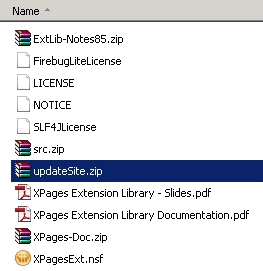
3. Extract the content of the updateSite.zip.
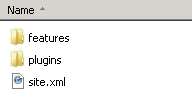
4. Copy all the files inside the "features" folder to the "\Domino\data\domino\workspace\applications\eclipse\features" folder.
5. Copy all the files inside the "plugins" folder to the "\Domino\data\domino\workspace\applications\eclipse\plugins" folder.
6. Restart the Domino HTTP task (or the entire Domino server). |
iOS 8 Compatibility
XPages Mobile controls in Domino 9.0.1 Fix Pack 2 and earlier releases do not work with iOS 8. As a result, the Out of Office XPages Web App may not work properly on iOS 8 devices.
Reference: XPage Mobile Controls Fail On iOS 8 (technote 1686751)
 Solutions
Solutions
Solution 2 (Deploy Dojo 1.9.4 or a newer version onto the Domino server manually):
1. Download and copy an appropriate version of Dojo to the \Domino\data\domino\js folder, e.g. C:\Program Files\IBM\Domino\data\domino\js\dojo-1.9.4.
http://download.dojotoolkit.org/
2. Navigate to the \Domino\osgi\shared\eclipse\plugins folder, and locate a JAR file called com.ibm.xsp.dojo_9.0.0.20130301-1431.jar (or a file with a similar name).
3. Extract and copy the entire \resources\dojo-version\ibm folder and \resources\dojo-version\template folder from the JAR file to the \Domino\data\domino\js folder.
4. Restart the Domino server. |
Support:
Please report any problems or feature enhancement requests to us.
Email: support@extracomm.com
Share with your friends:
Related Links
Other Extracomm Products: