ExtraFax 5.0 for Exchange is available for download now!
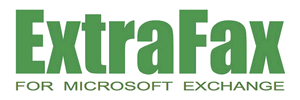
New Product Announcement - August 20, 2025
Extracomm Inc. is proud to announce the availability of ExtraFax 5.0 for Microsoft Exchange. This new maintenance release contains many new features, essential enhancements and fixes as described below.
What's New in ExtraFax 5.0 for Microsoft Exchange
* New features and enhancements - This version contains the following useful new features and enhancements:
- This ExtraFax version requires Java Development Kit (JDK) 21 (64 bit).
JDK 8 (32 bit) is no longer used.
We recommend to use Amazon Corretto 21 JDK (64 bit).
- Supports Microsoft Windows Server 2025.
- Supports SQL Server 2022.
- ExtraFax now supports the use of Brooktrout 6.18.0 driver.
- .NET Framework 3.5 dependency is removed.
- Brooktrout Fax Port: Added a receive page timeout parameter. This prevents fax port from hanging for a long time in some cases.
- ExtraFax Mail Service: With Microsoft IIS SMTP Server removed in Windows Server 2025, ExtraFax now introduces ExtraFax Mail Service as another option for the local SMTP server.
- Render cache: Allow to cache rendered fax attachment images.
This saves rendering time when there are other outbound fax jobs with same attachment.
- A user can belong to multiple user groups now. In previous versions, a user can belong to one user group only.
* New fixes and updates - ExtraFax 5.0 for Microsoft Exchange contains several fixes and updates:
- ExtraFax API: Failed to create fax job when ExtraFax is configured to connect SQL server using a specific tcp port number. Fixed.
- ExtraFax Log Viewer: "Open all" button is missing. Fixed.
- Fax jobs might get stuck when print spooler is not running. Fixed.
- File-based faxing: If the efj job file name contains non-ascii characters, the efj job file will not be processed. Fixed.
- Fax Retention: Failed to archive an inbound fax with many fax pages when "Save Multipage Incoming Fax as Single File" is enabled. Fixed.
- Fax Retention: Failed to open an archived fax record when "Save Multipage Incoming Fax as Single File" is enabled. Fixed.
- Manual Routing: Failed to manually route incoming fax to an email address if last domain part of the email address is longer than 3 characters. Fixed.
For new installation, please:
1. Follow the installation instructions mentioned in ExtraFax Installation Guide.
How to upgrade from a previous version of ExtraFax for Exchange:
Important: Please make sure you have a valid ExtraFax 5.0 license key before upgrading. License keys from any previous version are not compatible.
You can upgrade to this version if you have purchased our Maintenance Plus Plan or Standard Maintenance Plan.
Please kindly contact our Authorized Reseller or Extracomm Sales Team at sales@extracomm.com for maintenance plan pricing.
Upgrade Procedure:
1. Backup your existing ExtraFax SQL Database and make note of any customizations.
2. If possible, please also back up your existing ExtraFax installation folder (e.g. C:\Extracomm\ExtraFax for Exchange).
3. Open ExtraFax Management Console. Stop all ExtraFax services.
4. In ExtraFax Management Console. Double-click License. Enter the new license key.
5. Close the ExtraFax Management Console.
6. Go to Windows "Start Menu" -> "Services".
- Change "Startup type" of the following Windows services to "Manual":
- ExtraFax Server
- ExtraFax Port Server
- ExtraFax Directory Sync Service (if exists)
- ExtraFax Mail Service (if exists)
7. For users of Brooktrout TR1034/TruFax/SR140, if you are using a Brooktrout driver older than version 6.18.0, please download and reinstall with the Brooktrout 6.18.0 driver.
(http://www.extracomm.com/Extracomm/ECDownload.nsf/www/BT6180INSTGuide)
8. Download and install Amazon Corretto 21 JDK (Platform: Windows x64, Type: JDK, Setup: “.msi” installer).
Note: Only JDK 21 is supported. JDK 22 or above is not supported.
(
https://corretto.aws/downloads/latest/amazon-corretto-21-x64-windows-jdk.msi)
(Skip this step if Amazon Corretto 21 JDK is already installed in your machine.)
9. Download and install .NET Framework 4.8.
After the .NET Framework installation, restart the computer.
(Skip this step if .NET Framework 4.8 is already installed in your machine.)
10. Run the new ExtraFax setup program to start installing the latest version of ExtraFax.
You can perform in-place upgrades. There is no need to un-install the previous version of ExtraFax before installing ExtraFax 5.0 for Exchange.
11. At the end of the installation, you will be asked to open the ExtraFax Management Console.
Please open it. This will connect to the SQL Server and upgrade the database.
Wait for a while as the upgrade database process may take some time to complete.
12. You will see a confirmation dialog box (e.g. "ExtraFax has successfully upgraded the SQL database schema to version 5.0") on success of the database upgrade. ExtraFax services will be started automatically.
13. In the ExtraFax Management Console, check whether the Java Runtime path is showing the JDK 21 installation path. (ExtraFax Management Console -> System Information -> Misc -> Java Runtime (e.g. C:\Program Files\Amazon Corretto\jdk21.0.2_13))
14. Revert the startup type of ExtraFax services that you have done in Step 6:
- Go to Windows "Start Menu" -> "Services".
- If local SQL server is used, change startup type as following:
- For "ExtraFax Server", use "Automatic delay".
- For "ExtraFax Port Server", use "Automatic".
- For "ExtraFax Directory Sync Service" (if exists), use "Automatic delay".
- For "ExtraFax Mail Service" (if exists), use "Automatic".
- Otherwise, if remote SQL server is used, change startup type as following:
- For "ExtraFax Server", use "Automatic".
- For "ExtraFax Port Server", use "Automatic".
- For "ExtraFax Directory Sync Service" (if exists), use "Automatic".
- For "ExtraFax Mail Service" (if exists), use "Automatic".
15. Restart the computer and test to confirm that it is running normally.
* Discontinued support of features or devices:
The following features are removed and no longer supported with ExtraFax 5.0 for Exchange:
- System Configuration
- Data Protection.
- Prohibit administrators from viewing encrypted fax content.
(If the “Data Protection” tab page is not visible in the “System Configuration”, you are not using the above features.)
* Discontinued support of software:
The following software is no longer supported beginning with ExtraFax 5.0 for Exchange:
| Unsupported Operating Systems | Suggested Replacement |
| Windows Server 2012 / 2012 R2 | Windows Server 2016 / 2019 / 2022 / 2025 |
| Unsupported SQL Server Version | Suggested Replacement |
| SQL Server 2014 | SQL Server 2016 / 2017 / 2019 / 2022 |
| Unsupported Exchange Server Version | Suggested Replacement |
| Exchange Server 2013 | Exchange Server 2016 / 2019 |
| Unsupported Outlook Client Version | Suggested Replacement |
| Outlook 2013 | Outlook 2016 / 2019 / 2021 / 2024 |
Related Links:
ExtraFax for Exchange Product Page
Request a Live Web Demo
Request Product Quotation
Download ExtraFax for Exchange
Product Documentation
System Requirements
ExtraFax Virtualization for Microsoft Exchange Quick Reference Guide
For more information on ExtraFax for Exchange, please contact
Extracomm or an
Authorized Extracomm Reseller.