ExtraFax 4.2 for Exchange is available for download now!
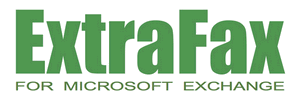
New Product Announcement - May 25, 2022
Extracomm Inc. is proud to announce the availability of ExtraFax 4.2 for Microsoft Exchange. This new maintenance release contains many new features, essential enhancements and fixes as described below.
What's New in ExtraFax 4.2 for Microsoft Exchange
* New features and enhancements - This version contains the following useful new features and enhancements:
* New fixes and updates - ExtraFax 4.2 for Microsoft Exchange contains several fixes and updates:
- User synchronization from AD may fail in some situations. Fixed.
- When AD user logins to ExtraFax web app, error "found character that cannot start any token" occurs. Fixed.
- Some temporary files are accumulated and use plenty of disk space when "Insert Timestamp and Fax Record Number Prefix to Incoming Fax Filename" is enabled. Fixed.
- Diva / XCAPI: fax received in standard resolution instead of the chosen fine resolution. Fixed.
- Diva / XCAPI: problem in sending multiple fax pages. Fixed.
- Diva / XCAPI: fax jobs might get stuck in rare occasions. Fixed.
- Diva / XCAPI: enhanced error messages in case of fax transmission failures.
- ExtraFax Cloud: fixed a bug related to the outbound fax retry count.
- Port Server: fax jobs might get stuck in rare occasions. Fixed.
For new installation, please:
1. Follow the installation instructions mentioned in ExtraFax Installation Guide.
How to upgrade from a previous version of ExtraFax for Exchange:
Important: Please make sure you have a valid ExtraFax 4.2 license key before upgrading. License keys from any previous version are not compatible.
You can upgrade to this version if you have purchased our Maintenance Plus Plan or Standard Maintenance Plan.
Please kindly contact our Authorized Reseller or Extracomm Sales Team at sales@extracomm.com for maintenance plan pricing.
Upgrade Procedure:
1. Backup your existing ExtraFax SQL Database and make note of any customizations.
2. If possible, please also back up your existing ExtraFax installation folder (e.g. C:\Extracomm\ExtraFax for Exchange).
3. Open ExtraFax Management Console. Stop all ExtraFax services.
4. In ExtraFax Management Console. Double-click License. Enter the new license key. Quit the ExtraFax Management Console.
5. Go to Windows "Start Menu" -> "Services".
- Change "Startup type" of the following Windows services to "Manual":
- ExtraFax Server
- ExtraFax Port Server
- ExtraFax Directory Sync Service (if exists)
6. For users of Brooktrout TR1034/TruFax/SR140, if you are using a Brooktrout driver older than version 6.15.0, please download and reinstall with the Brooktrout 6.15.0 driver.
(http://www.extracomm.com/Extracomm/ECDownload.nsf/www/BT6150INSTGuide)
7. Download and install .NET Framework 4.8.
After the .NET Framework installation, restart the computer.
(Skip this step if .NET Framework 4.8 is already installed in your machine.)
8. Run the new ExtraFax setup program to start installing the latest version of ExtraFax.
You can perform in-place upgrades. There is no need to un-install the previous version of ExtraFax before installing ExtraFax 4.2 for Exchange.
9. At the end of the installation, you will be asked to open the ExtraFax Management Console.
Please open it. This will connect to the SQL Server and upgrade the database.
Wait for a while as the upgrade database process may take some time to complete.
10. You will see a confirmation dialog box (e.g. "ExtraFax has successfully upgraded the SQL database schema to version 4.2") on success of the database upgrade. ExtraFax services will be started automatically.
11. Revert the startup type of ExtraFax services that you have done in Step 5:
- Go to Windows "Start Menu" -> "Services".
- If local SQL server is used, change startup type as following:
- For "ExtraFax Server", use "Automatic delay".
- For "ExtraFax Port Server", use "Automatic".
- For "ExtraFax Directory Sync Service" (if exists), use "Automatic delay".
- Otherwise, if remote SQL server is used, change startup type as following:
- For "ExtraFax Server", use "Automatic".
- For "ExtraFax Port Server", use "Automatic".
- For "ExtraFax Directory Sync Service" (if exists), use "Automatic".
12. Restart the computer and test to confirm that it is running normally.
* Note for upgrade (in case you are using "OAuth 2.0 Authorization" function previously):
If you are upgrading from ExtraFax 4.1 (or earlier version) and using the "Organization Management" -> "OAuth 2.0 Authorization" function to import users directly from Microsoft 365:
- After the ExtraFax server upgrade, please follow steps in this link to re-configure your OAuth settings.
- You are not affected if you are using "Organization Management" -> "User Synchronization" function to synchronize users from on-premise Active Directory.
* Discontinued support of features or devices:
The following features are removed and no longer supported with ExtraFax 4.2 for Exchange:
- Inbound Routing Configuration
- Route to SharePoint Library.
- Route to Cloud Storage (Google Drive/OneDrive for Business/OneDrive/DropBox/Box).
- Print to Google Cloud Printer.
The following fax boards are no longer supported beginning with ExtraFax 4.2 for Exchange:
| Unsupported Device | Suggested Replacement |
| Dialogic Fax Board | Any ExtraFax supported fax board, e.g. Brooktrout TR1034 |
| Diva Fax Board | Any ExtraFax supported fax board, e.g. Brooktrout TR1034 |
| Diva SoftIP | Brooktrout SR140 |
* Discontinued support of software:
The following software is no longer supported beginning with ExtraFax 4.2 for Exchange:
| Unsupported Exchange Server Version | Suggested Replacement |
| Exchange Server 2010 | Exchange Server 2013 / 2016 / 2019 |
| Unsupported Outlook Client Version | Suggested Replacement |
| Outlook 2010 | Outlook 2013 / 2013 / 2016 / 2019 / 2021 |
Related Links:
ExtraFax for Exchange Product Page
Request a Live Web Demo
Request Product Quotation
Download ExtraFax for Exchange
Product Documentation
System Requirements
ExtraFax Virtualization for Microsoft Exchange Quick Reference Guide
For more information on ExtraFax for Exchange, please contact
Extracomm or an
Authorized Extracomm Reseller.