Exploring the ExtraFax Mail-In Database Loopback Feature
Did you know that ExtraFax does more than just Faxing and SMS-Text Messaging?
Everyone knows that ExtraFax can send/receive Faxes and SMS-Text Messages, but did you know that it is also a powerful feature for converting many electronic document file types into a single file that automatically gets emailed back to you! This ExtraFax feature is called Mail-in Database loopback.
What is the ExtraFax Mail-In database loopback feature and how can it help your organization?
All organizations have an ongoing need to combine multiple electronic documents like Word, PDF files and other popular document types all into one single file. Get more ROI from your organization's investment in ExtraFax by leveraging ExtraFax's very powerful feature called ExtraFax mail-in Database loopback! Not only does this feature allow your organization to combine many documents into a single file, the resulting document can be saved as a TIFF, PDF or Searchable PDF file. Having the option to save the resulting combined file as Searchable PDF, makes performing keyword searches on file content easy.
Configuring Mail-In Database Loopback:
The Mail-In Database Loopback feature once configured, allows users to submit documents, including documents that have been scanned with an MFP, to the ExtraFax database for the purpose of performing OCR, converting it into PDF, Searchable PDF or TIFF documents, without actually sending the document via fax. In this case a virtual "loopback" port is used. The process involves sending the documents to a configured mail-in database name that is pointing to the ExtraFax database. Once the documents have been routed into extrafax.nsf, ExtraFax will assign the job(s) to the mail-in loopback port for further processing, e.g. OCR, convert to PDF, Searchable PDF or TIFF, etc, as configured in the Port Control document.
The converted document will be stored in the Received view of the ExtraFax database. You can also create an inbound routing document to automatically route the converted document to specified e-mail address(es) or back to original sender.
1. Create a Mail-In Database document in your Domino Directory. This is required so that the documents can be routed into the extrafax.nsf via the mail-in database name. You may need to restart the mail router task, so that the change becomes effective immediately.
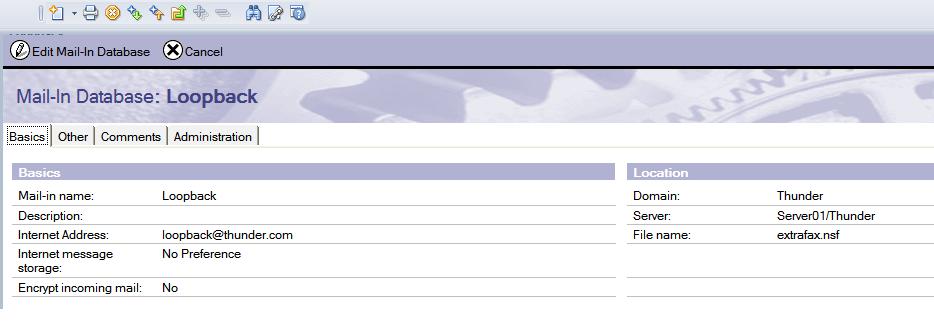
2. Open the extrafax.nsf database with the Notes Client, and then open the Server Configuration document -> Outbound tab -> Mail-In Database Loopback section and configure the mail-in database loopback feature.
Configuration Example:
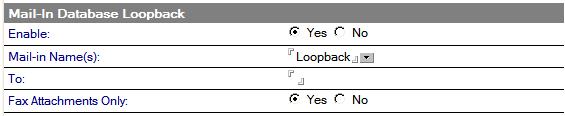
Field Descriptions:
| Mail-In Database Loopback |  |
| Enable: | Default is No. When set to Yes, users can submit faxes to ExtraFax through a mail-in database. Once the document(s) have been routed into extrafax.nsf, ExtraFax will assign them to the mail-in loopback port for further processing, e.g. OCR, convert to searchable pdf, etc... |
| Mail-in Name(s): | Select the mail-in name for the Mail-In Database document that you have defined in the Domino Directory. Remember that the mail-in database document should point to the ExtraFax post office database e.g. extrafax.nsf |
| To: | If this field is left blank, ExtraFax will insert e.g. "loopback@87654321@extrafax" to the Recipients field of each job. (assume "extrafax" is the fax domain name). If you want to use something else, you can specify your custom value in the "To" field. |
| Fax Attachments Only: | Default is Yes, in which case only file attachments will be sent. When set to No, both the message content specified in the Body field and the file attachments will be sent. |
3. Create a new Port Control document, and configure the necessary settings for the
Mail-In Loopback port. You can also specify the Incoming Fax File Format on the "Fax" tab of the Port Control document.
Configuration Example:
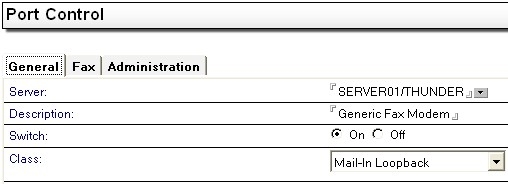
4. Create an Inbound Routing document if you want ExtraFax to automatically route the converted document to the specified e-mail address(es) or back to the original sender.
Configuration Example:
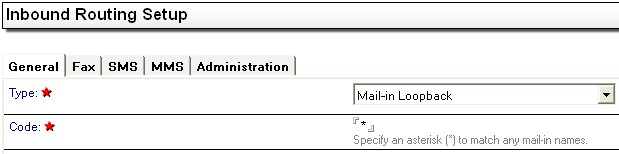
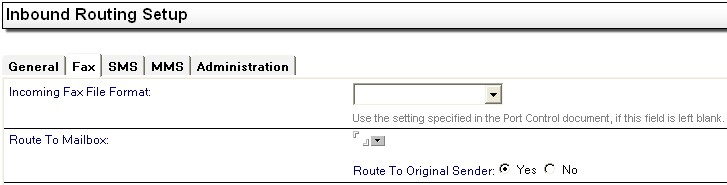
5. Start ExtraFax and submit some documents to the configured Loopback port. Remember, the documents must be submitted using the ExtraFax Loopback mail-in database name. e.g. loopback.
Example: Submit files via HCL Notes email to be processed by the ExtraFax Mail-in Database loopback feature.
1. Compose an e-mail in HCL Notes mail, address it to files@loopback and attach all needed files into the body of the e-mail and send it.
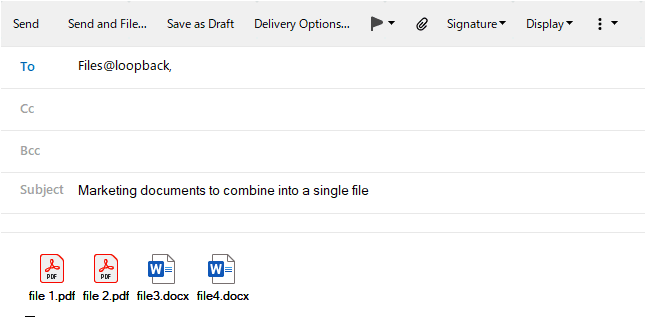 2. Once the e-mailed files have been combined into a single file by ExtraFax, that file is then emailed back to the sender.
2. Once the e-mailed files have been combined into a single file by ExtraFax, that file is then emailed back to the sender.