
Steps for troubleshooting native printing (attachment rendering) problem
Link: http://www.extracomm.com/Extracomm/FAQ.NSF/FAQs/5c9e9e43f66e2d9e48256eeb000d10d5Apply to: ExtraFax for Domino
Last Modified Date: 02/27/2015
Problem:
When sending a fax with attachment, I got either "Extrafax-1015: No suitable import filter" error OR "Failed to convert attachments, resend will skip..." message.
Solution:
General Troubleshooting Steps
1) Can you see a similar screen in your server (the machine that installed with ExtraFax server)?
(Start button -> Settings -> Printers -> Right-click Any2Fax -> Properties -> Ports)
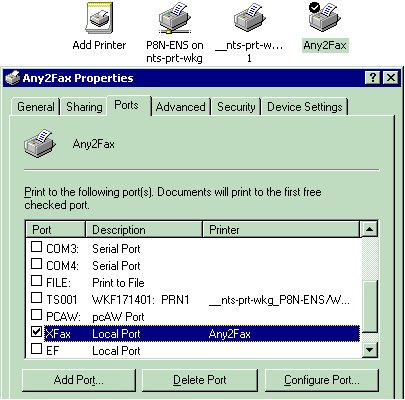 If not, your ExtraFax server is not installed properly. Please uninstall it, REBOOT the computer, and then reinstall it.
* Please read the following FAQ for installing ExtraFax on Windows Server 2003
http://www.extracomm.com/Extracomm\FAQ.NSF/FAQs/02A0816A75222C2848256D720021FE96
2) Set Any2Fax as the default printer.
(Control Panel -> Printers -> right-click Any2Fax -> Set as Default Printer)
3) If possible, remove all printers except Any2Fax.
4) Detach the attachment to the server, then open Windows Explorer, right-click on it and select Print. Is there any error message appeared?
If not, your ExtraFax server is not installed properly. Please uninstall it, REBOOT the computer, and then reinstall it.
* Please read the following FAQ for installing ExtraFax on Windows Server 2003
http://www.extracomm.com/Extracomm\FAQ.NSF/FAQs/02A0816A75222C2848256D720021FE96
2) Set Any2Fax as the default printer.
(Control Panel -> Printers -> right-click Any2Fax -> Set as Default Printer)
3) If possible, remove all printers except Any2Fax.
4) Detach the attachment to the server, then open Windows Explorer, right-click on it and select Print. Is there any error message appeared?
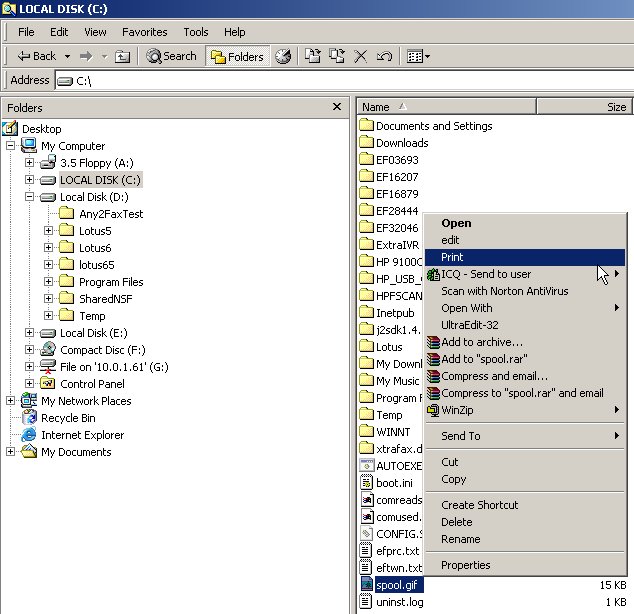 5) Send a test fax with attachment again. Does the application launch up automatically for rendering the document? Is there any error message shown in any consoles?
6) Please also have a look in the remaining paragraphs. If you have tried all the suggestions mentioned in this FAQ, but ExtraFax is still unable to send any types of attachments, then the problem may be caused by invalid default spool directory (folder does not exist or permission denied). In such case, you can try using Windows Registry Editor (regedit) to locate
5) Send a test fax with attachment again. Does the application launch up automatically for rendering the document? Is there any error message shown in any consoles?
6) Please also have a look in the remaining paragraphs. If you have tried all the suggestions mentioned in this FAQ, but ExtraFax is still unable to send any types of attachments, then the problem may be caused by invalid default spool directory (folder does not exist or permission denied). In such case, you can try using Windows Registry Editor (regedit) to locate the "HKEY_LOCAL_MACHINE\SOFTWARE\Extracomm\ExtraFax" key, and then add a String value named "SpoolDir". Set the value to the desired path, e.g. c:\temp (make sure the specified folder already exists)
Important Note:
Remote Desktop Connection comes with a feature called "Printer Redirection" by default, which routes print jobs from the Remote Desktop session to a printer attached to the client computer. This would lead to failure of the ExtraFax native printing process. Therefore, when troubleshooting native-printing related issues, we do not recommend conducting the test cases through a Remote Desktop connection. Alternatively, you can use Remote Desktop Connection to disable printer redirection on an individual computer. On the "Local Resources" tab, clear the "Printers" check box.
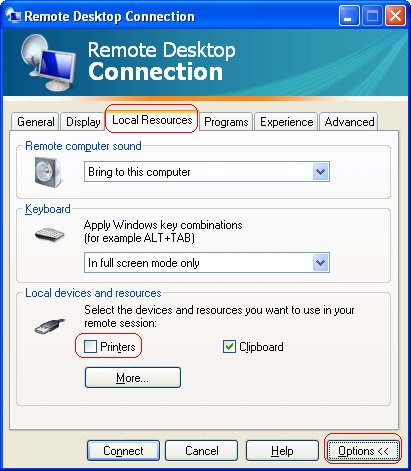 ExtraFax Server Running in Workstation Mode (i.e. ExtraFax Server is installed on top of a Notes client)
Please make sure to launch nextrafax.exe with FULL FILE PATH.
e.g. c:\notes\nextrafax.exe extrafax Server1/Extracomm!!extrafax.nsf
(assume c:\notes is the ExtraFax Installation directory)
Native Printing of JPG/GIF/PNG/BMP/TIF Attachment
We would recommend using a third party image viewer called IrfanView for rendering image attachments. If you are using ExtraFax 9.0 (or a higher version) and IrfanView has been installed, then you don't need to configure the following settings manually, as ExtraFax would populate them automatically during startup. However, we do recommend configuring two IrfanView print settings under the [Print] section of the i_view32.ini file manually:
- AutoRotate=1 (i.e. Page: Auto rotate)
- Option=1 (i.e. Print size: Best fit to page - aspect ratio)
- MultipageOpt=1 (i.e. Multipage Images: Print all pages)
If problem persists, please try running a utility program mentioned at this link to setup some registry values for IrfanView => Link
Native Printing of HTML Attachment
Please make sure the default value of the registry key "HKEY_CLASSES_ROOT\htmlfile\shell\Print\command" has been set to "<ms_office_path>\msohtmed.exe" /p %1, where <ms_office_path> is the path to the Microsoft Office (assume Microsoft Office has been installed on your server):
ExtraFax Server Running in Workstation Mode (i.e. ExtraFax Server is installed on top of a Notes client)
Please make sure to launch nextrafax.exe with FULL FILE PATH.
e.g. c:\notes\nextrafax.exe extrafax Server1/Extracomm!!extrafax.nsf
(assume c:\notes is the ExtraFax Installation directory)
Native Printing of JPG/GIF/PNG/BMP/TIF Attachment
We would recommend using a third party image viewer called IrfanView for rendering image attachments. If you are using ExtraFax 9.0 (or a higher version) and IrfanView has been installed, then you don't need to configure the following settings manually, as ExtraFax would populate them automatically during startup. However, we do recommend configuring two IrfanView print settings under the [Print] section of the i_view32.ini file manually:
- AutoRotate=1 (i.e. Page: Auto rotate)
- Option=1 (i.e. Print size: Best fit to page - aspect ratio)
- MultipageOpt=1 (i.e. Multipage Images: Print all pages)
If problem persists, please try running a utility program mentioned at this link to setup some registry values for IrfanView => Link
Native Printing of HTML Attachment
Please make sure the default value of the registry key "HKEY_CLASSES_ROOT\htmlfile\shell\Print\command" has been set to "<ms_office_path>\msohtmed.exe" /p %1, where <ms_office_path> is the path to the Microsoft Office (assume Microsoft Office has been installed on your server):
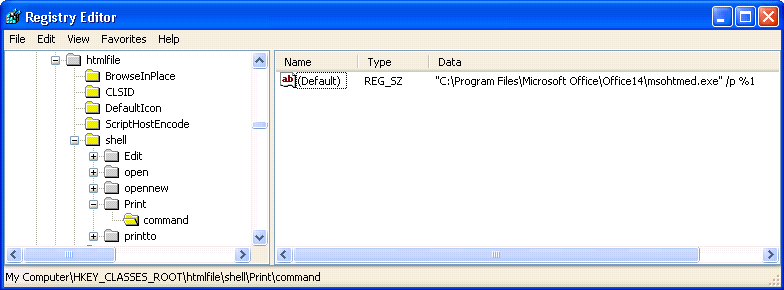 Native Printing of PDF Attachment
There are two possible ways to render PDF attachments:
1) By using Ghostscript (a feature introduced since ExtraFax 2.3 for Exchange and ExtraFax 9.0.1 for Notes/Domino)
2) By using Adobe Reader/Acrobat (supported by any versions of ExtraFax for Exchange and ExtraFax for Notes/Domino)
Native Printing of PDF Attachment
There are two possible ways to render PDF attachments:
1) By using Ghostscript (a feature introduced since ExtraFax 2.3 for Exchange and ExtraFax 9.0.1 for Notes/Domino)
2) By using Adobe Reader/Acrobat (supported by any versions of ExtraFax for Exchange and ExtraFax for Notes/Domino)
Rendering PDF attachments by using Ghostscript (Recommended)
We recommend using Ghostscript for rendering PDF attachments, as it can generate better rendered images and reduce the chance of having printing errors.
In order to use this feature, you will have to download and install Ghostscript onto your ExtraFax server machine, and then configure the settings of your ExtraFax server for enabling it.
Please refer to the ExtraFax Administration Guide for details about the configuration. |
Rendering PDF attachments by using Adobe Reader/Acrobat
Please try running a utility program mentioned at this link to setup some registry values for Adobe Reader/Acrobat => Link
If problem persists, please try:
(i) Disable the "Adobe Acrobat Update Service" (if it exists).
(ii) Reboot the entire computer.
Important Note: For Adobe Reader/Acrobat 9.x
Please install a higher version of Adobe Reader/Acrobat if your ExtraFax is running on a 64-bit Domino server. See an additional FAQ for details:
- ExtraFax failed to render PDF attachment with Adobe Reader/Acrobat 9 when running on a 64-bit Domino server |
Windows 64-bit OS
Make sure the C:\Windows\SysWOW64\config\systemprofile\Desktop folder exists.
Microsoft Office
Please make sure you have applied all the available Microsoft Office Service Packs and Office Updates.
In case you have got "The function you are attempting to run contains macros or content that requires macro language support" error, please perform the following steps:
Go to "Control Panel" -> "Add or Remove Programs" -> "Microsoft Office" -> click on the "Change" button -> "Add or Remove Features" -> expand "Office Shared Features" -> "Visual Basic for Applications" -> "Run from My Computer"
Microsoft Excel
Please make sure the "Ignore other applications that use Dynamic Data Exchange (DDE)" option is not selected.
For Microsoft Excel 2003: Tools -> Options -> General tab -> Ignore other applications -> deselect
For Microsoft Excel 2007 / 2010: Excel Options -> Advanced -> General -> Ignore other applications that use Dynamic Data Exchange (DDE) -> deselect
In addition, please try running a utility program mentioned at this link to setup some registry values for Microsoft Excel => Link
OpenOffice.org
You can use OpenOffice.org for native printing. Please see the following FAQ for details:
http://www.extracomm.com/extracomm/FAQ.NSF/FAQs/7ad1c35f64a1c178852570f300654236
Word Viewer
Both Word Viewer and PowerPoint Viewer do not support OLE or DDE, therefore they cannot be used for native printing purpose.
Other Related Links
Is it possible to improve the quality of the image generated by the ExtraFax Native Printing (Attachment Rendering) process?
http://www.extracomm.com/Extracomm/FAQ.NSF/FAQs/08B725FBAC0739E54825740A00148101